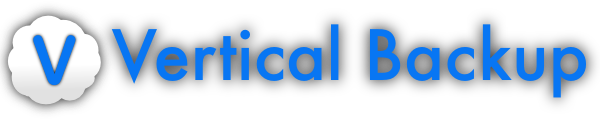You may be getting tired of me by now, but I’ve come across another issue…
I have been trying to back up a VM from one esxi 6.5 to another one. The actual space used on this is around 60GB, and after running for a day, it says 3 more days to go just for the first (and smaller of the two) virtual drive:
Uploading *****---------------------------------- 694KB/s 3 days 08:26:40 13.2%
Now, to test out whether there’s a problem with the connection between the machines, last night I used transferred a VM of about half that size from a machine on the same internet, to the same destination server (esxi 6.5 server). It completed by this morning.
The only thing I can figure out is that it seems VerticalBackup may be ignoring the thin provisioning of these drives?
The actual space used on the drive above that is taking 3+ days is about 30GB. However, at the command line, the actual flat file (with the -flat.vmdk suffix) is 221.0G. I am wondering if VerticalBackup is taking this whole file?
But that doesn’t explain it all…
When I have the backup running, the disk read rate climbs to only 1-2 MB/S. That is very slow, and this is a Toshiba SSD Pro drive. So it seems that the VerticalBackup is somehow being limited in its disk read speed.
I suppose in the end that a slow backup is okay, but for other purposes such as transferring VM’s from one machine to another (which is what I am attempting here), this is not fast enough to be useable.
Is there some bandwidth/resource limiting built in to VerticalBackup to avoid swamping resources? If so, is there a switch to turn it off? (I did read the Guide and did not see anything obvious).
Thanks